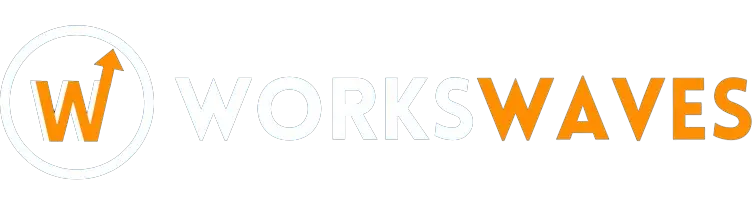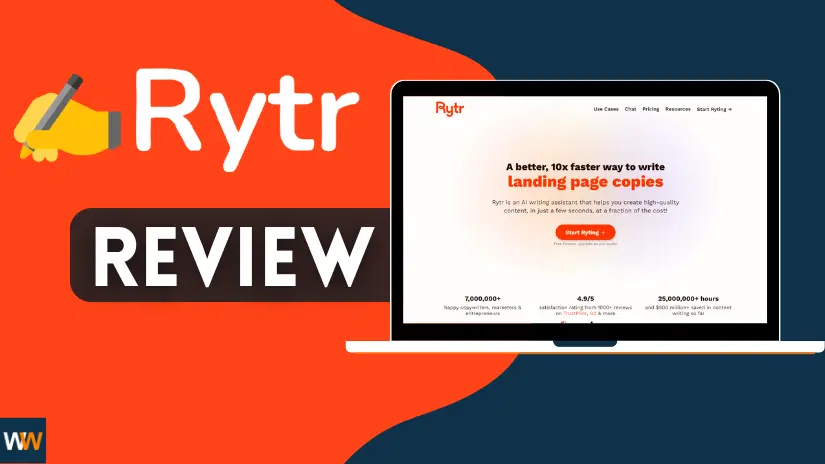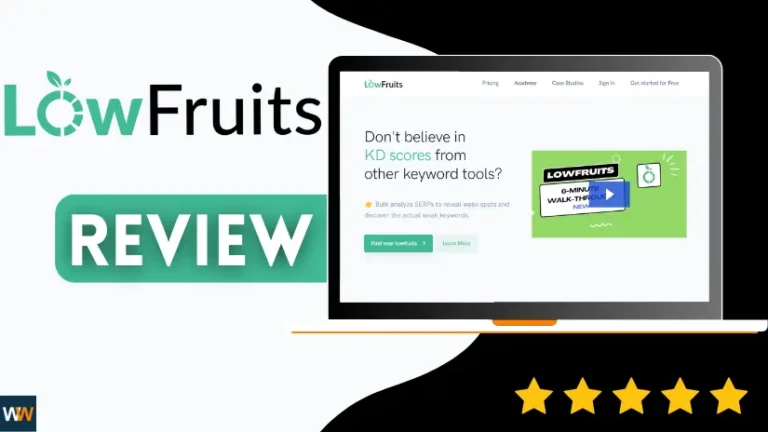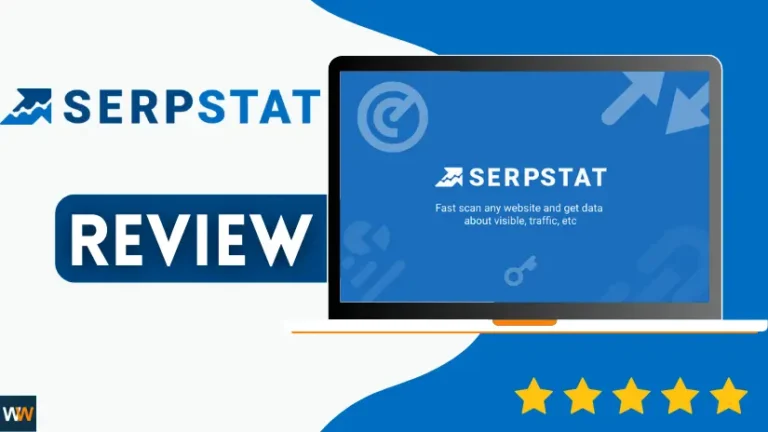Love is sharing!
Welcome to our Rytr review.
Rytr is a top pick for AI writing tools, but it’s not everyone’s cup of tea.
In this thorough review, we’ll spill all the details about this content writing tool, covering if it’s worth the investment.
We’ll check its writing skills against a real human, go through key features, talk about the good and not-so-good aspects, and more. Stick with us for the lowdown on Rytr!
What is Rytr?
Rytr is like a smart writing assistant powered by AI. It helps you create brand-new content for anything you need in just seconds, saving you time and money.
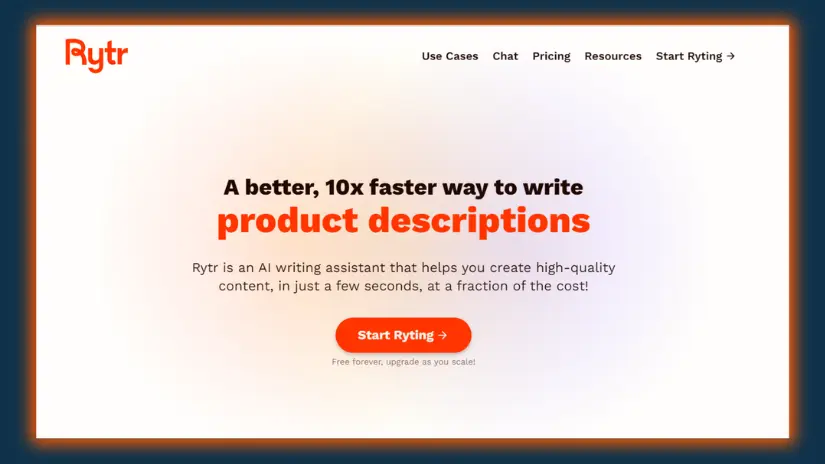
Rytr Homepage There are many AI writing tools out there, but Rytr stands out because it supports more types of content blogs, emails, ads, outlines, stories, and more. And the cool part is, it’s designed more for content writers like you, not just big businesses.
Using Rytr is super easy. Just tell it the type of content you want and give a bit of context. Then, like magic, the AI writes it for you, and you can make changes using the built-in editor.
But that’s not all! Rytr doesn’t just create content it can also make your writing better. It can fix, reword, shorten, or expand your sentences automatically.
And there’s more – Rytr has other handy tools for SEO and content marketing, like a SERP analyzer and a keyword generator. It’s your all-in-one writing buddy!
Rytr Review: What features does it offer?
Rytr packs in a bunch of cool features. Let’s highlight the key ones:
- AI Writer
- Rich Text Editor
- Keyword Research
- SERP Analysis
- Image Generator
- Outline & Brief Generator
- Plagiarism Checker
- Custom Use Cases
- Automatic Reword/Expand/Improve
- Writing Profile
- Team Collaboration
- Integrations
Now, let’s dive into some of these features as we explore the platform firsthand.
Document Management
When you log in to Rytr, a quick tutorial video welcomes you. Then, you’ll be taken to your dashboard:
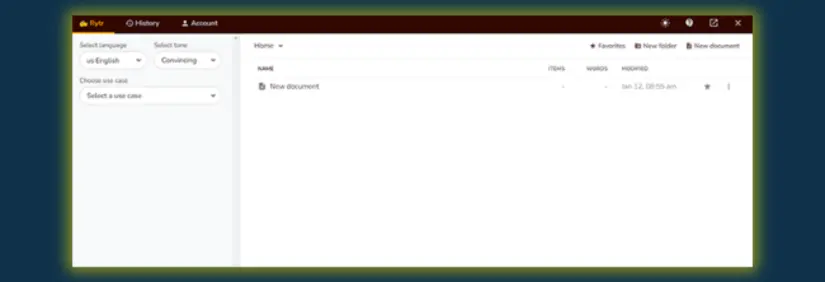
From here, you can handle and arrange all your projects into documents and folders.
Create a New folder or New document by clicking the icons in the top right, then Create.
After making a document, click it to open it in the rich text editor, which we’ll talk more about soon. But first, let’s check out the AI writer.
AI Writer
On the left, you’ll find a Ryte for me button. Use this to quickly make AI-generated content.
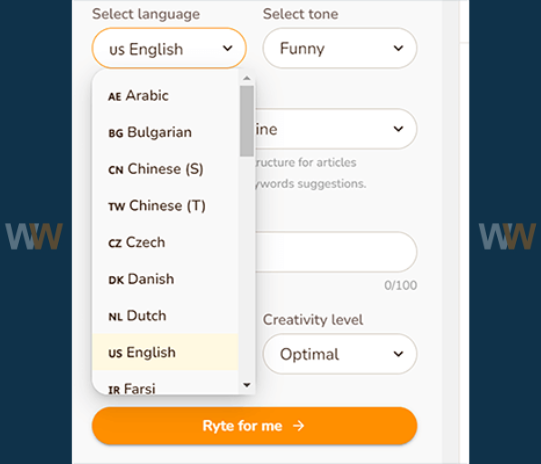
First, choose your language. Rytr is cool because it doesn’t just write in English it supports 30+ other languages like Chinese, Arabic, German, Russian, Spanish, and more.
Next, pick a tone for your writing. You have lots of options to fit any content type. There are 20+ tones in total.
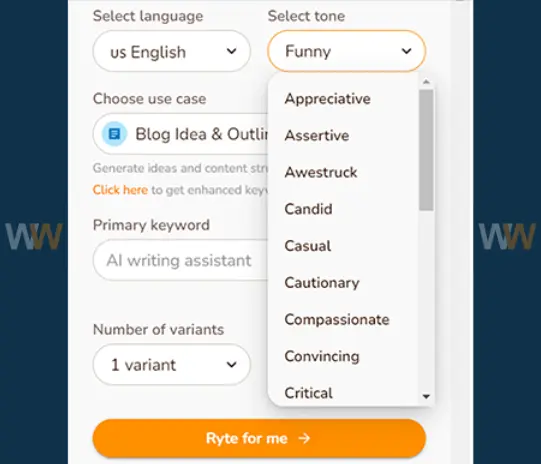
For example, if you’re making copy for a time-sensitive promotion, you might choose the Urgent tone. Or if you’re writing a positive product review, the Appreciative or Awestruck tones might be useful.
And if you’re working on a standard blog post and want to sound knowledgeable, the Convincing tone might be right. You get the idea.
After that, choose a use case.
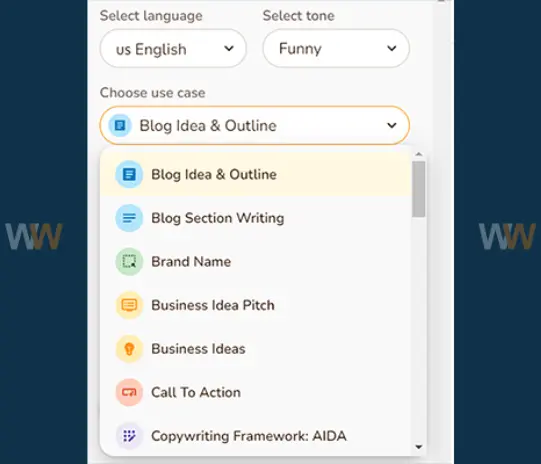
The use case is basically the ‘type’ of content you want Rytr to create, like a blog post outline, an entire blog post section, email copy, product description, etc.
Rytr can handle all the usual use cases and even some content types you don’t often see on similar platforms. For exemple, it has the capability to produce meta descriptions, suggest video concepts, and even generate song lyrics. Cool, huh?
There are 40+ pre-made use cases. If you can’t find one that fits, you can build your own as long as you’re on one of the paid plans.
Once you’ve done all that, pick the primary keyword you want to target, choose the number of variants you want to make, and select a creativity level. Then, hit Ryte for me.
Content Outlines
We tested Rytr to see how well it could help us create content, and we were impressed.
We asked Rytr to make a blog idea and outline about ‘SEO writing tools,’ and it did a decent job.
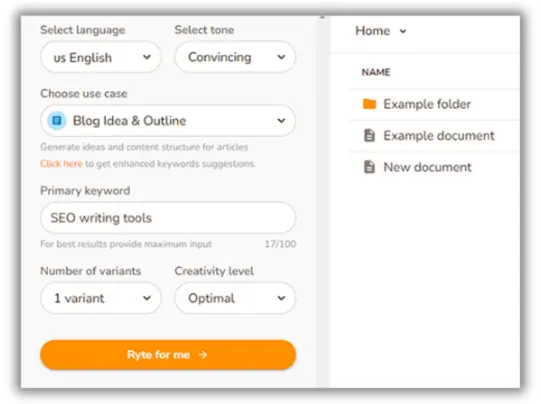
And here’s the response it returned:
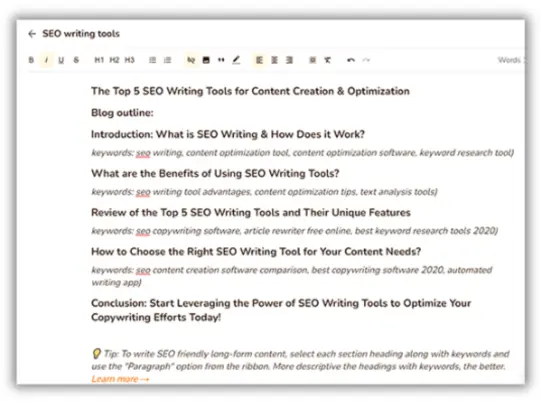
As for the outlines, it’s not bad. The title and headings are clear, covering all the important sub-topics. It also suggests a bunch of keywords for each section.
Sure, there are a few grammar mistakes and some sentences sound a bit strange, but it’s not supposed to be perfect.
The main idea is to quickly get some words on the page and speed up your work. However, be prepared to do some editing and take care of most of the content writing yourself.
Rich Text Editor
Exploring further, Rytr unfolds the content it generates in a Rich Text Editor just for you.
At first glance, it resembles any typical text editor a space to type and a toolbar with formatting options at the top.
But it’s more than that.
For exemple, let’s revisit the blog outline created earlier in the editor. Highlight a section, including the keywords.
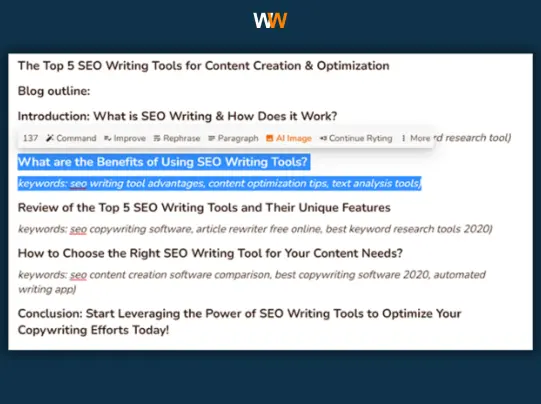
Here, you’ll find cool options to enhance your content using AI.
Click the Paragraph button, and Rytr automatically generates a whole paragraph for that section of the blog post. Here’s what it looks like:
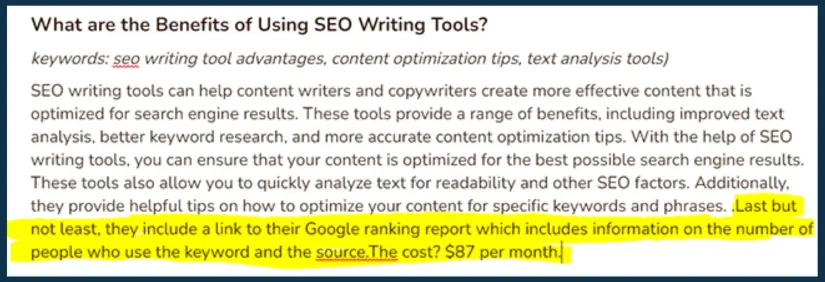
Again, it’s not bad.
It’s not as perfect as content written by a real person (there are some grammar errors and repetition issues), but it’s not meaningless either. It’s at least halfway there.
But let’s not stop at just a paragraph. Highlight the last sentence again and, this time, click Continue Writing to expand further.
Here’s what Rytr came up with:
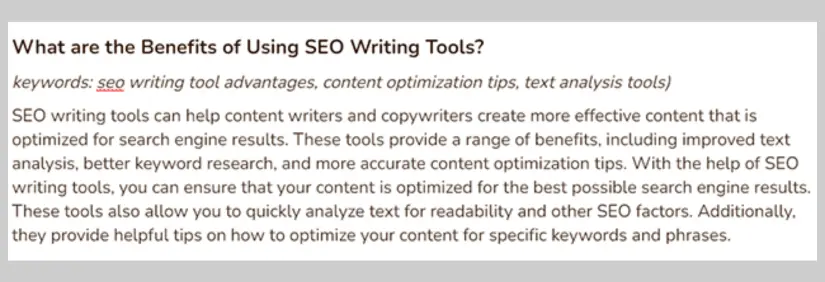
This is where Rytr’s limitations become apparent. The added sentence hardly makes sense in the context of the article. It’s clear that this content wasn’t written by a human.
And that’s why AI writers can’t fully replace an experienced writer—the technology isn’t there yet. Still, it can give you a good starting point and save a lot of time.
Before we move on, there are a few more handy things you can do in the Rich Text Editor, which we’ll explore next.
Improve & Rephrase Content
Besides making content from the beginning, Rytr can also fix and upgrade what’s already there.
To check this out, we took a part from our Mailerlite review and put it in the rich text editor. Here’s what it looked like before any changes:
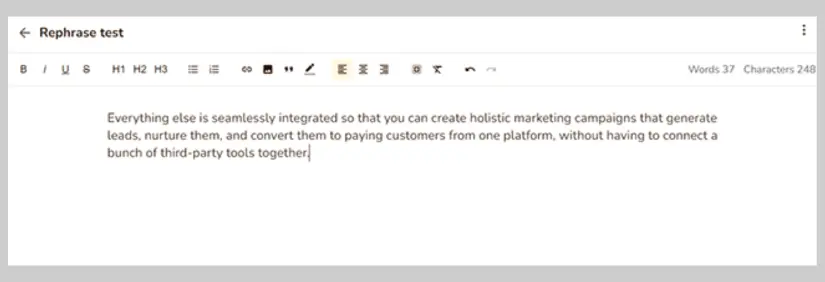
Then, we picked the text and chose “Improve.” The idea is that this should make the text better in terms of grammar and how easy it is to read.
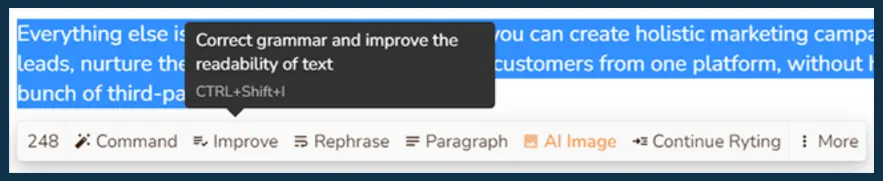
After Rytr did its thing, here’s what the improved paragraph looked like:
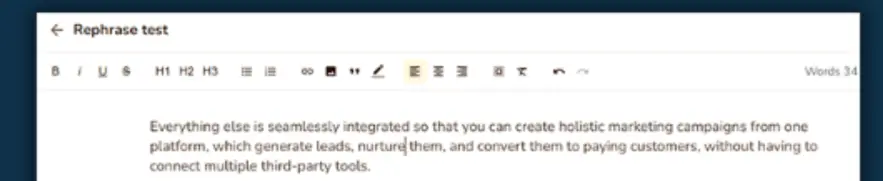
The changes are small, but it does seem a bit easier to read. Rytr took out 3 extra words and made the sentence structure a bit more polished. Pretty cool.
Next, we took the same original part and used “Rephrase.” The purpose of this tool is to change the wording so that it sounds different, making sure your content is totally unique and not copied.
Let’s check out how well it worked:
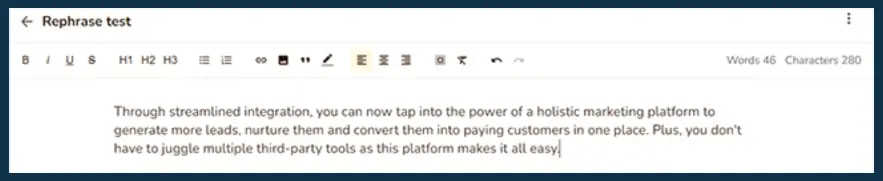
And again, we were happy with the results.
Rytr didn’t just swap a few words with synonyms—it completely transformed the whole paragraph while keeping the main meaning. And it did this without making it too wordy or grammatically confusing. That’s better than a lot of tools out there.
Plagiarism Checker
Once you’ve completed your content in the text editor, ensure its authenticity by using Rytr’s plagiarism checker before sharing it.
Here’s how:
- Highlight the text you want to check.
- Click: More > Plagiarism.
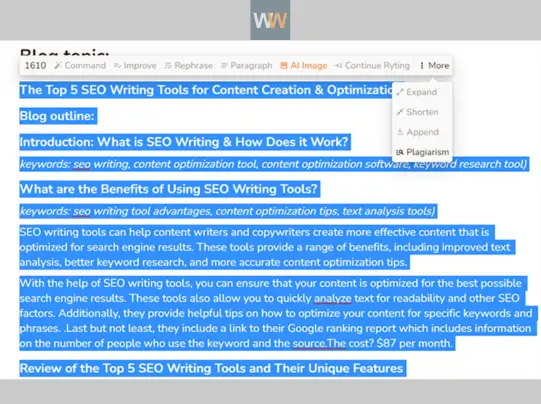
In a moment, the results will appear in a window at the bottom right corner. If your content is unique, it will say “No matches were found.” If there are duplications, it will indicate where the content is already present online and the percentage of words matched.
Keep your content original with Rytr’s handy plagiarism checker.
Magic Command
Rytr’s Magic Command tool is like a wizard’s wand for words, allowing you to make special requests to the AI writer. You just tell it what you want, and like magic, Rytr brings your words to life.
To start, pick the Magic Command from the left sidebar.
Then, share your wishes by typing instructions under Input text.
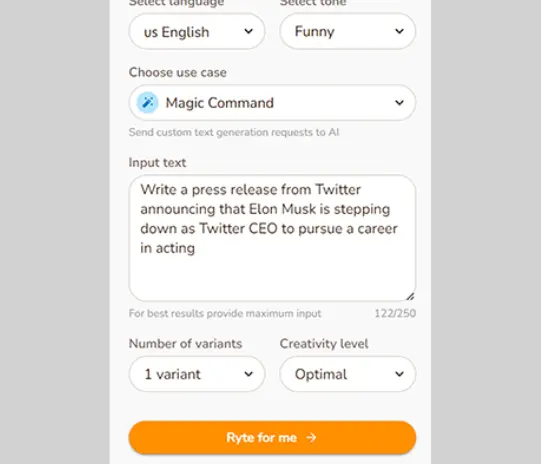
In our quest to explore Rytr’s abilities, we decided to challenge the Magic Command. Our request was whimsical: ask it to create a press release from Twitter, announcing Elon Musk’s departure as Twitter’s CEO for a new career in acting. We chose the Funny tone to add a touch of humor.
Here’s what Rytr conjured up:
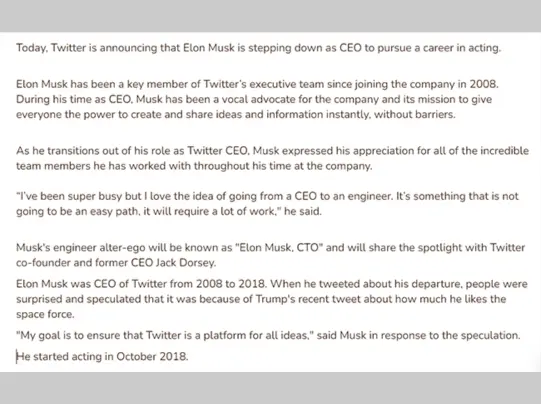
The good news is it aced the format, giving us a press release vibe, especially with a quote included.
The not-so-good news is it veered off our request. Instead of Musk pursuing acting, the script hinted at an engineering venture, and some parts left us scratching our heads.
Despite the quirks, there’s promise in the results. I’m intrigued to see what other magical feats Rytr can perform with different instructions. The journey into the enchanting world of the Magic Command continues, where words take on a magical life of their own.
Keyword Research
Rytr has a hidden talent it can also serve as a keyword research tool.
For simple keyword research, go for the Keywords Generator use case. Type in your main keyword, and hit Ryte for me.
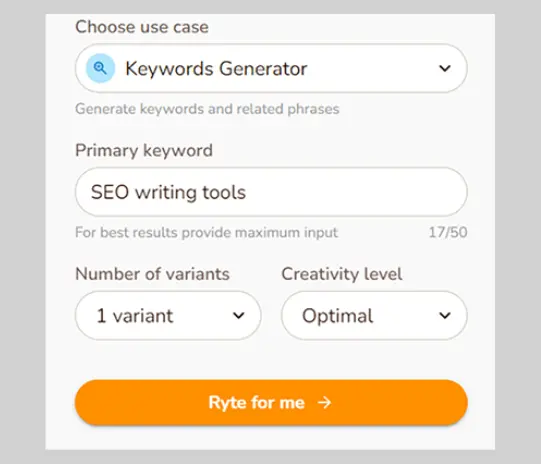
Watch as Rytr unfolds a plethora of related keywords in the rich text editor. In our trial, we fed it the starting point ‘SEO writing tools,’ and Rytr responded with some impressive suggestions.
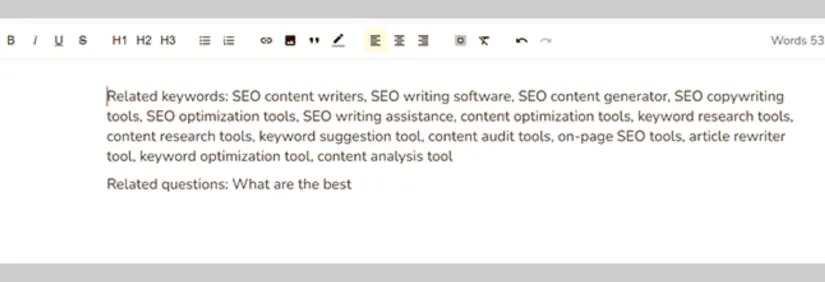
These could potentially be great keywords if we were crafting content about SEO writing tools. However, here’s the catch Rytr doesn’t equip you with metrics to assess these keyword gems. There’s a void of information on search volumes, competition, and the like.
In essence, Rytr isn’t a one-stop replacement for a dedicated keyword research tool.
But hold on, there’s a workaround. Integrate Rytr with your Semrush account to unveil a treasure trove of refined keyword suggestions. A small note: this privilege comes with the requirement of a Semrush subscription.
SERP Analysis
To unlock Rytr’s SERP analysis prowess, you need to flip the switch first.
- Navigate to Account > Integrations.
- Toggle the SERP Analysis switch on.
Once done, conjure a blog idea and outline, and voila! Rytr unveils the SERP analysis window.
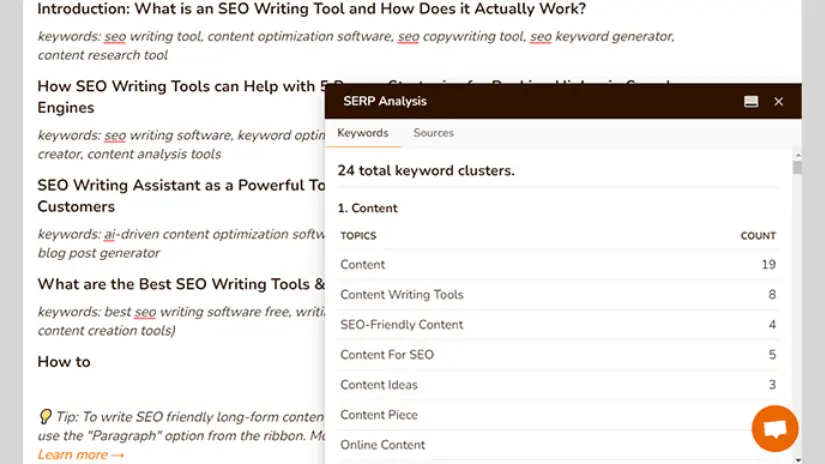
In this window, discover the ‘keyword clusters,’ revealing words and phrases from Google’s chosen articles for your target keyword, complete with their usage frequency.
Why is this handy? Because you can sprinkle these terms into your content, enhancing its odds of securing a prime spot in the rankings.
But here’s the catch the only way to do this is to manually ferry the keywords from the SERP analysis window to the rich text editor.
This process lacks the finesse of other content writing tools. Surfer SEO, for instance, effortlessly serves up SERP terms in the content editor, even scoring you based on your usage automatically.
A tad disappointing, as Rytr’s SERP analysis feels more like a cameo than a headlining act. Yet, considering Rytr’s main gig as an AI writing maestro, it’s a welcomed bonus.
Beyond the keyword clusters, a journey to the Sources tab reveals your top 20 rivals in the SERPs. A brief description of each contender, their URL, and the mystical subheadings and H-tags they wield all laid bare.
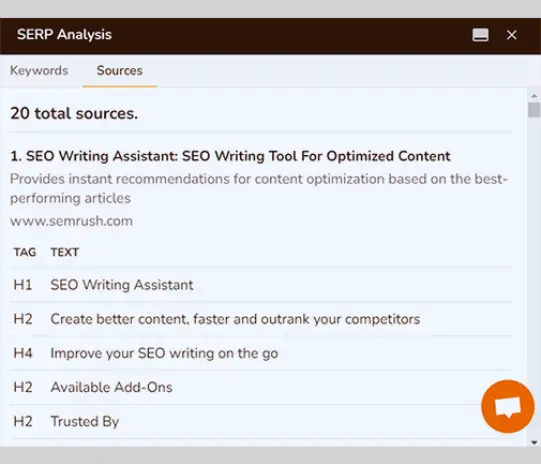
AI Image Generator
Beyond generating text, Rytr can also create AI-generated images.
Here’s how it works:
- Open a document and describe the image you want.
- Highlight the text and click the “AI image” button.
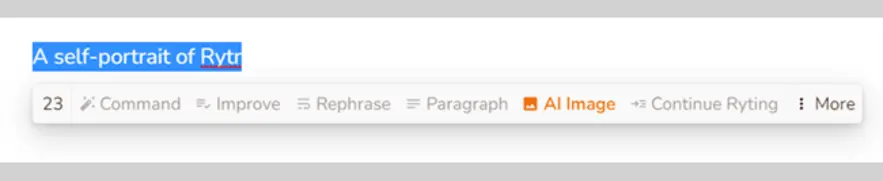
To test this, we asked Rytr to create a self-portrait, and the results were interesting.
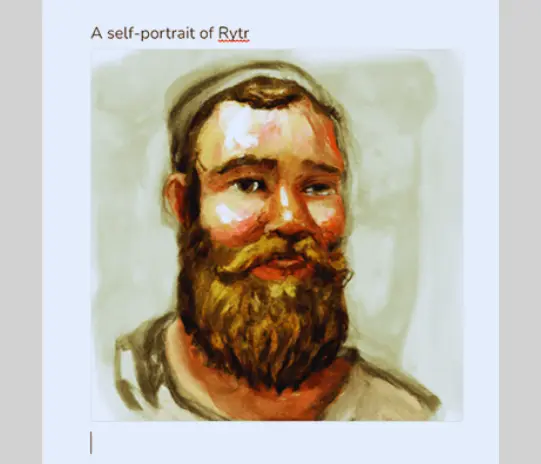
Rytr envisioned itself as a blonde, bearded, rosy-cheeked man!
It’s pretty cool, though the test was tricky since Rytr has no physical form.
So, we tried again with something less abstract. We asked Rytr to create an image of a dragon atop a mountain peak. The result was a visual masterpiece:
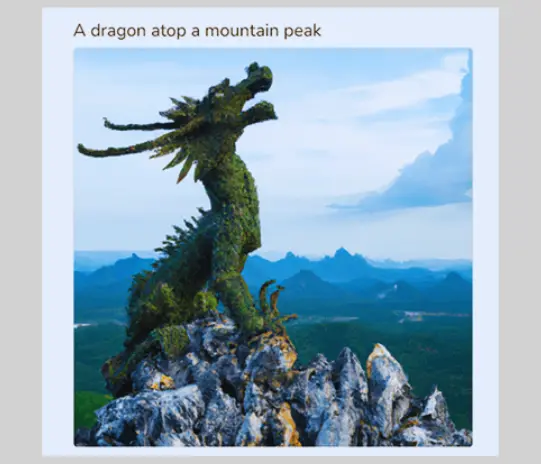
This is super impressive—it perfectly matches the request.
Of course, there are some limitations to Rytr’s image generator. But we still think it’d be useful for content writers wanting original images for their articles.
Writing Profile
Rytr is the only AI writing tool we’ve tried with a content writing profile feature.
If you’re a professional content or copywriter, use Rytr to make a public profile. It helps you connect with clients and display your portfolio.
On your profile page, show off your best work. You get a personal URL (rytr.me/user/yourname) to share anywhere.
Not just that, you might be discovered by thousands of potential clients.
Here’s how to set up your writing profile:
Visit the Account section within the dashboard.
- Choose Profile > Create profile.
This way, you can easily connect with clients and present your work to potential opportunities.
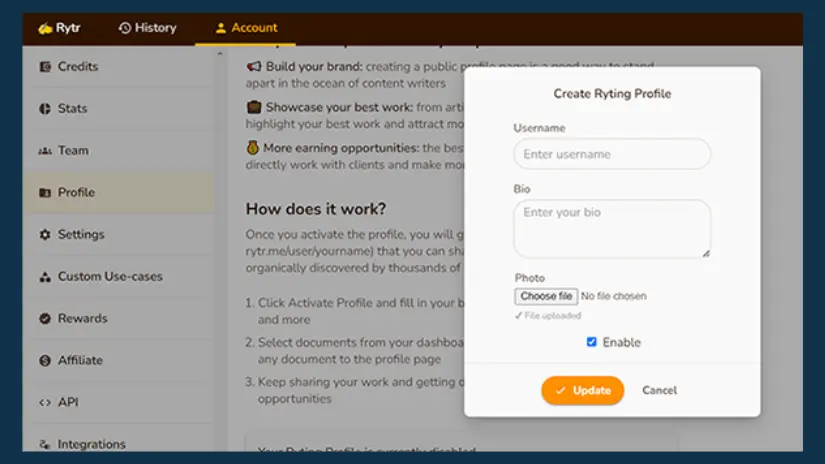
Lorem ipsum dolor sit amet, consectetur adipiscing elit. Ut elit tellus, luctus nec ullamcorper mattis, pulvinar dapibus leo.
Integrations:
In our earlier chat, we touched on how Rytr teams up with Semrush for extra help with keywords in your outlines. But, hold on, there’s more to this integration tale.
Guess what? There’s a cool browser extension made just for Chrome fans. Once it’s on board, the Rytr AI writing assistant becomes your sidekick—ready to lend a hand wherever you write online. Yep, that includes emails, chats, social media posts, WordPress, or any other creative corner you frequent.
And here’s the cherry on top: if you’re eager to blend Rytr seamlessly with your business apps, meet the developer-friendly API. Dive into the handy documentation, uncover the secrets of the API, and if you ever find yourself in a writing jam, support is just a message away.
Rytr Review: How Much Does It Cost?
Wondering about the price tags attached to Rytr’s enchanting writing capabilities? Fear not, for here’s the breakdown.
Rytr unfolds its offerings with three plans: Free, Saver, and Unlimited.
The Free plan is a pocket-friendly delight, waving away the cost entirely. However, there’s a character cap at 10k per month. Don’t fret it includes all the essential features to get your creative gears turning.
Venturing a bit into your wallet territory, the Saver plan awaits at a modest $9/month. In return, you unlock the door to a substantial 100k characters monthly, and the freedom to craft your unique use cases. It’s a budget-friendly ticket to the mid-tier magic.
For those seeking the epitome of limitless creativity, the Unlimited plan stands tall at $29/month. Picture this: infinite characters, everything from the Saver plan, a personal account manager, and VIP access to priority email/chat support.
Free Plan: 0$
Saver Plan: 9$ per month
Unlimited Plan: 29$ per month
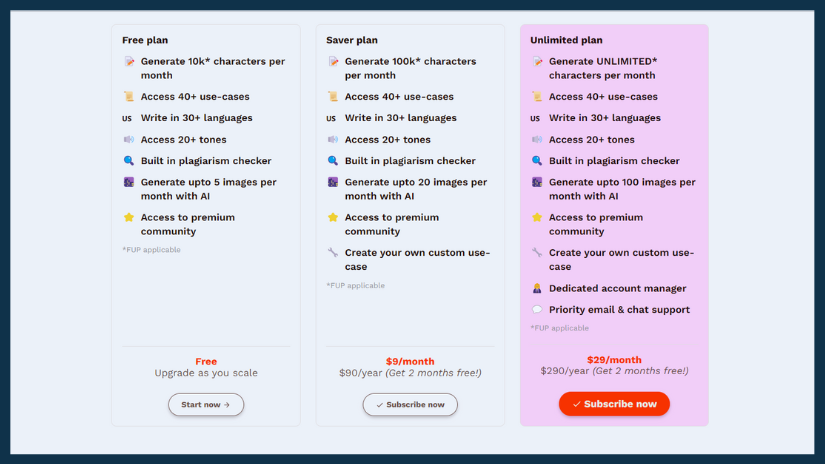
Whether you’re on a budget journey or ready to splurge, Rytr has a plan tailored just for you. The writing adventure awaits!
✔️Pros:
- Supports a wide range of content types with 40+ use cases.
- Efficient for short-form content and outlines.
- Unique features like AI image generator and portfolio builder.
- User-friendly interface for easy navigation.
❌Cons:
- Struggles with long-form content generation.
- SERP analysis and keyword tools need improvement.
- UI simplicity may be limiting for some users.
Final Thoughts on Rytr Review
That’s the end of our Rytr review.
In summary, Rytr is a great AI writer. It offers many uses, writes in multiple languages, has a cool AI image maker, and an easy-to-use interface.
But, like all AI writing tools, it has limits. It can’t make top-quality content to fully replace a skilled writer.
If you hoped for a magic tool to do all your writing, you’ll be let down.
But if you need something to speed up your work, make outlines, and help with paragraphs when you’re stuck, it’s perfect.
These are the situations where Rytr and other AI writers work best. For big writing projects, humans are still the best.
Try it yourself for free by signing up for the free plan below.
Love is sharing!